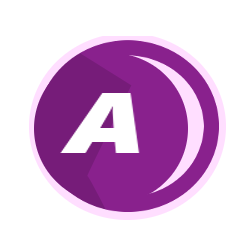Windows 10 offers a wealth of features designed to enhance productivity. By mastering keyboard shortcuts, multitasking, and efficient file management, you can significantly boost your efficiency. Understanding how these strategies relate to cognitive science and human-computer interaction can further enhance your workflow.
Mastering Keyboard Shortcuts
Keyboard shortcuts save time and streamline tasks. They reduce the need to switch between keyboard and mouse, minimizing interruptions.
One crucial step to increasing productivity is obtaining a Windows 10 Home product key. With the right key, you can unlock all the features that make these shortcuts possible.
Essential Windows 10 Shortcuts
- Windows + D: Show or hide the desktop.
- Alt + Tab: Switch between open apps.
- Windows + L: Lock your PC.
- Windows + I: Open Settings.
- Windows + S: Open search.
These shortcuts are just a starting point. By integrating them into your daily routine, you can navigate your computer more efficiently.
Optimizing Multitasking
Multitasking on Windows 10 is more than just having multiple apps open. It’s about managing those apps effectively to maintain focus and productivity.
Snap Assist
Snap Assist allows you to quickly snap windows to different parts of your screen. This feature supports multitasking by making it easy to compare documents, watch videos while working, or keep an eye on your calendar.
- Windows + Left/Right Arrow: Snap the active window to the left or right half of the screen.
- Windows + Up/Down Arrow: Snap the active window to the top or bottom half of the screen.
Virtual Desktops
Virtual desktops let you organize your workspace. You can create separate desktops for different projects, reducing clutter and helping you stay focused.
- Windows + Ctrl + D: Create a new virtual desktop.
- Windows + Ctrl + Left/Right Arrow: Switch between virtual desktops.
- Windows + Ctrl + F4: Close the current virtual desktop.
These features align with cognitive science principles, helping to reduce cognitive load and improve task switching.
Efficient File Management
Efficient file management is crucial for maintaining productivity. It prevents time wasted searching for files and ensures that your workspace is organized.
File Explorer Shortcuts
File Explorer shortcuts help you navigate and manage your files quickly.
- Windows + E: Open File Explorer.
- Alt + P: Show or hide the preview pane.
- Ctrl + Shift + N: Create a new folder.
Using OneDrive
OneDrive integration in Windows 10 provides an easy way to store and access your files from anywhere. By keeping your files in the cloud, you can ensure they are always backed up and accessible from any device.
- Windows + R: Open the Run dialog box.
- Type “OneDrive” and press Enter: Open OneDrive to sync your files.
Effective file management supports cognitive science by reducing memory load and enabling quicker access to information.
The Role of Cognitive Science and Human-Computer Interaction
Cognitive science and human-computer interaction (HCI) are integral to understanding and improving productivity. These fields study how people interact with computers and how to design systems that align with human capabilities and limitations.
Reducing Cognitive Load
Cognitive load theory suggests that working memory has limited capacity. By using tools like keyboard shortcuts and multitasking features, you can reduce the cognitive load and free up mental resources for more critical tasks.
Enhancing Task Switching
HCI principles emphasize the importance of seamless task switching. Features like virtual desktops and Snap Assist support efficient task switching by providing clear visual organization and reducing the time spent on context switching.
Improving Workflow
Understanding how humans interact with technology allows for designing workflows that enhance productivity. For instance, using a combination of keyboard shortcuts, multitasking tools, and efficient file management practices can create a smooth and effective workflow.
READ ALSO: The Effect Of Science and Technology To The Society
Conclusion
Mastering Windows 10 productivity hacks involves leveraging keyboard shortcuts, optimizing multitasking, and managing files efficiently. These strategies are grounded in cognitive science and HCI principles, helping to reduce cognitive load, enhance task switching, and improve overall workflow. By integrating these hacks into your daily routine, you can significantly boost your productivity and make the most of your Windows 10 experience.